 A new option is now available in the Control Center, called Data Capture which was the most requested feature by operators who are using the Hotspot SPLASH solution.
A new option is now available in the Control Center, called Data Capture which was the most requested feature by operators who are using the Hotspot SPLASH solution.Here you can customize what fields you require from your users. You can turn on fields like email, or phone number, you can even create up to 5 custom question which your users have to fill out. You can find this option under Manage > Locations > click on name > Modify Hotspot Data.
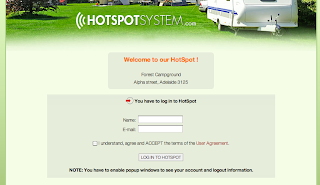
All of these fields will be available for you in the Control Center - once filled out - on the user's pages.
The option is also available for PRO locations (for credit card transactions and voucher registrations too) when the user is required to register.
TIP: you can even create a custom question in multiply languages. For this, you need to create a new skin (or use your current custom skin) and add a new language tag. Choose 'signup_cc' as the section and choose a tag name like CUSTOM1 and define your custom question. Then go to Data Capture settings, add a new custom question and write {CUSTOM1} as the question. When the registration page is parsed this will be replaced with the text you defined earlier in the language your customer is currently using.
This premium feature can be used by Hotspot PRO or Hotspot FREE subscribers as a standard feature, and currently it is also free for operators using Hotspot SPLASH.
If you are using custom skins, and changed the registration pages or the main_combined_autologin.inc.html template, this option will only work if you revert those templates back to original.

