 We found out that the campground skin is too dark on some laptops especially when used outdoors. Therefore we made a new skin which is lighter and much more readable. You can find the new skin in the Control Center.
We found out that the campground skin is too dark on some laptops especially when used outdoors. Therefore we made a new skin which is lighter and much more readable. You can find the new skin in the Control Center.
Setup your own Wi-Fi HotSpot service (free or pay-per-use) with HotSpotSystem.com
Monday, June 6, 2011
Redesigned Campground Skin, optimized for outdoors
 We found out that the campground skin is too dark on some laptops especially when used outdoors. Therefore we made a new skin which is lighter and much more readable. You can find the new skin in the Control Center.
We found out that the campground skin is too dark on some laptops especially when used outdoors. Therefore we made a new skin which is lighter and much more readable. You can find the new skin in the Control Center.
Labels:
campground hotspot,
hotspot splash page
Thursday, May 5, 2011
Extended support for mobile devices (Mobile Skins)
 Mobile devices (especially iPhone and Android devices) are getting more and more popular. In our wi-fi hotspots the usage of mobile devices are now more than 10 percent. So we thought we give full support for these devices by creating special skin versions for every skin which are optimized for mobile devices. Larger input fields, large buttons, etc.
Mobile devices (especially iPhone and Android devices) are getting more and more popular. In our wi-fi hotspots the usage of mobile devices are now more than 10 percent. So we thought we give full support for these devices by creating special skin versions for every skin which are optimized for mobile devices. Larger input fields, large buttons, etc.Ok so here is the deal.
- Locations that are using default system skins will now automatically display the new, optimized versions of those skins when the user is connected with a mobile device (this is auto-detected). Your custom logos will also be there.
- Locations with custom skins are working as they worked previously, which means that the same custom skin will be displayed for users with regular computers and users with mobile devices. However you can create a mobile version of your custom skin.
For this the following steps are required:
1. Create a new skin based on a mobile version, then customize it.
2. Edit your original custom skin, you can find a new option there on the second line where you can set the mobile version for that skin, just select the one you created in the first step.
Hope you will like this great enhancement of the system and this will probably result a better user experience and more conversions on your sales.
Labels:
custom splash page,
hotspot splash page
Hotspot Firmware Released for Ubiquiti AirMax devices
 We have released a special hotspot firmware for Ubiquiti AirMax routers by popular demand.
We have released a special hotspot firmware for Ubiquiti AirMax routers by popular demand. Compatible Devices: Rocket M, NanoStation/LocoStation M, NanoBridge M, Bullet M, PicoStation M, PowerBridge M, AirBridge M (and all HP versions of course)
Devices will work with AirOS 3.5 but a new option will appear where you can set your hotspot settings.
For detailed instructions click here.
Labels:
airmax,
airos,
hotspot firmware,
ubiquiti
Tuesday, March 1, 2011
Using your own SPLASH page with Hotspot FREE SPLASH
It is now possible to use your own external splash page (on your server) with Hotspot FREE SPLASH.
You can find our detailed guide here: http://www.hotspotsystem.com/deskpro/kb_article.php?ref=3635-EGXV-1011
You can find our detailed guide here: http://www.hotspotsystem.com/deskpro/kb_article.php?ref=3635-EGXV-1011
Router Alert for Mikrotik Routers
Great news if you are using Mikrotik, you can now use our Router Alert feature so you will know and notified when your router is down.
Go to System > Scheduler and add a new task by pressing the plus sign.
Name: up
Interval: 01:00:00
On Event:
/tool fetch mode=http address=tech.hotspotsystem.com src-path=("up.php?mac=".[/interface ethernet get 0 mac-address]."&nasid=".[/system identity get name]."&os_date=Mikrotik&uptime=".[/system clock get time]."%20up%20".[/system resource get uptime].",%20load%20average:%20".[/system resource get cpu-load]."%")
Policy: enable all
Press Apply and OK.
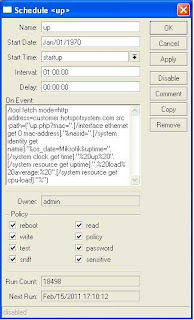
Go to System > Scheduler and add a new task by pressing the plus sign.
Name: up
Interval: 01:00:00
On Event:
/tool fetch mode=http address=tech.hotspotsystem.com src-path=("up.php?mac=".[/interface ethernet get 0 mac-address]."&nasid=".[/system identity get name]."&os_date=Mikrotik&uptime=".[/system clock get time]."%20up%20".[/system resource get uptime].",%20load%20average:%20".[/system resource get cpu-load]."%")
Policy: enable all
Press Apply and OK.
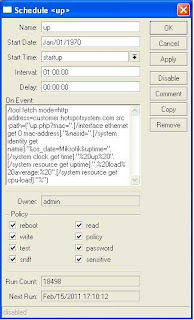
Labels:
control center,
mikrotik,
mikrotik hotspot
Tuesday, December 21, 2010
New Feature in Control Center: Location Groups
You can group locations to see statistics for the group. For example you have 3 locations in City 1, four locations in City 2. You can create a City 1 Group, and you can select the group in the Purchase Report to see sales stats for those locations groupped together.
Furthermore you can define the group as a 'Roaming Group', which means that people can use their account in all of the locations in the group (but only those who bought an access within one of the locations in the group). An example: let's say you have a campground chain with 10 campgrounds and you have a hotel chain with 4 hotels. But you don't want to enable global roaming because the prices are different in the hotels, so you don't want that people who bought an access in a campground can use the account in the hotels. So you can define two roaming groups so people can only roam within the group.
The roaming can also be disabled for a specific location, let's say you have a 5 start hotel where you only want to allow internet for people who bought the access there. Then you can disable roaming (isolate the location), in Manage > Locations > click on name > Modify Hotspot Data > Default Limits > Enable roaming. If the location is part of a roaming location group, this will override the roaming settings for that specific location and roaming will not be allowed there.
Labels:
control center,
roaming
Tuesday, December 7, 2010
Hotspot FREE with SMS password delivery
 Hotspot FREE users now can now use a new way to give access to their customers. Voucher codes can now be sent to the user's mobile phones instead of givint the voucher to them personally.
Hotspot FREE users now can now use a new way to give access to their customers. Voucher codes can now be sent to the user's mobile phones instead of givint the voucher to them personally.This is an ideal solution if you want to authenticate your users, but you cannot give vouchers to them (there is no reception for example).
In some countries (Italy and France) the law requires to authenticate all users in public hotspots.
HOW DOES IT WORK?
Instead of asking the user to enter a voucher code on your WI-Fi Splash page, they are required to enter a phone number. We send them the voucher code via SMS, then they can log in to the hotspot.
You can restrict the countries if you only want to have users from a specific country. You can also set a time interval restriction, within this interval users can only request one voucher code to the same phone number.
HOW MUCH DOES THE SERVICE COST?
The costs of the SMS delivery is included in the Hotspot FREE package, there are no extra fees.
The subscription fees are depending on the number of Voucher codes that your users activate in a month.
You can find detailed pricing here (Under Pricing)
HOW CAN I SUBSCRIBE?
You just have to create a new Hotspot FREE location, then turn on the SMS to Voucher module in the Control Center > Manage > Locations > Click on name > Modify Hotspot > Splash Page Settings.
If you already have a Hotspot FREE location which you want to work that way, you have to set the option in the same menu.
NOTE: If you are using a custom Skin, then you may need to update sms.inc.html. To do so, just create a new Skin based on the same skin as you have created your custom skin, copy the code from sms.inc.html and paste it to your custom skin's sms.inc.html .
Labels:
italy hotspot,
pisanu law,
sms authentication
Subscribe to:
Posts (Atom)