- Go to the router database at www.dd-wrt.com
- Search for the router type you have (like "Nanostation", then and select your model)
- Select the latest v24 preSP2 (build 14144 or later) in the "Supported by" listbox
- Download the TFTP image
Then change the firmware to DD-WRT (you can also find a guide in DD-WRT forums):
- Connect to Nanostation's LAN port with fixed IP (set your computer to e.g. 192.168.1.2)
- You can test if the device is there if you ping the ip 192.168.1.20 continously (M$ Win cmd "ping -t 192.168.1.20").
- Put the device in fail safe mode (keep pressing the reset button, disconnect the power, wait 3 seconds and connect the power - keep the reset button pressed during the whole time - after a couple of seconds you will see blinking disco led lights, you can release the reset button now):
user@host:~$ tftp 192.168.1.20
tftp> bin
tftp> put ubnt_firmware.bin (use the name that you have downloaded)
If you don't have tftp, you can download it from here: TFTP for Windows
Alternatively you can upgrade the firmware via the web interface at http://192.168.1.20, System > Upgrade(we have successfully uploaded the tftp image via webflash)
- Wait approximately 5 minutes for the firmware upgrade to be finished
Set up HotspotSystem with DD-WRT:
- Open the new DD-WRT page at http://192.168.1.1, then change username/password
- Go to Setup > Basic setup > WAN Connection Type to DHCP, then press SAVE SETTINGS (we will apply settings later)
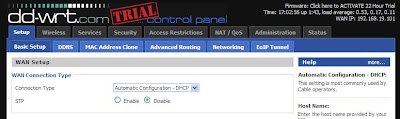
- Connect Nanostation's LAN port to a local network with internet connection
- Connect your computer wirelessly to SSID: dd-wrt
- Go to http://192.168.1.1, on Services > Hotspot > Hotspot System has to be enabled, fill out your Operator Username and Location ID
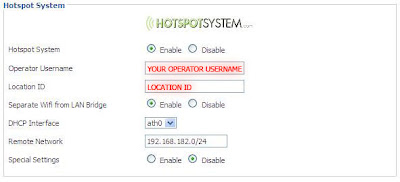
Press APPLY SETTINGS.
You can change SSID to a hotspot name like "Cheap Hotspot" at Wireless > Basic Settings.
You are done!





