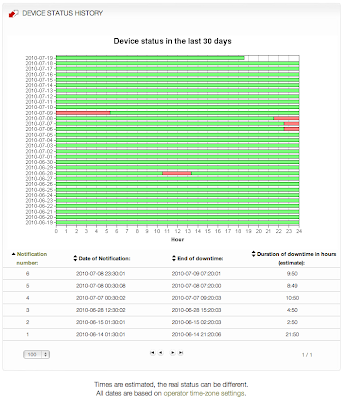Upgrade Pico2HP to Open-Mesh1. Download openwrt-atheros-ubnt2-pico2-squashfs.bin from
http://dev.open-mesh.com/downloads/stable/firmware/ 2. Put the Pico2HP in recovery mode (power on hold reset until flashing)
3. Give your machine a static on 192.168.1.10
4. Open a command prompt and type the following command:
tftp -i 192.168.1.20 put openwrt-atheros-ubnt2-pico2-squashfs.bin
5. It takes between 12 and 20 seconds before it tells you it was successfull. When its done unplug it from your machine and plug it into an internet source and wait about 7 1/2 minutes and it will stop flashing. Wait about 15 minutes and it will dial into the dashboard. If you dont want to wait just SSH or Use putty to get into it and use the 0p3nm35h password and just type update.
Hotspot Setup1. You need to log in to the Open-Mesh Dashboard (you need to create an Open-Mesh network by clicking on "Add Network" link or use your exiting network login and click on "Edit Network").
2. Add your devices to your open-mesh dashboard. Select the "Add/Edit Nodes" button and place each node on the map by clicking and dragging it to the correct location. You will need to fill out the MAC ID of each node (found on the back of each unit if you are using an Open-Mesh hardware). If you are using an Open-Mesh compatible hardware, then you need to find out the MAC address of the hardware (usually can be found on the packaging box).
3. Select HotspotSystem.com as your radius config and set the nasid for your location. Nasid is:
- For your first location, or if you have only one location, the nasid is your operator username.
- If you are using multiple locations the nasid must be set the following way: operatorusername_locationid
(for example: john_2 , if your operator username is john, and you would like to set up location #2)
4. Change timezone to: Europe/London on the dashboard
Optional Step: You can add your own site to the end of the allowed domains list separated with a comma.
5. Press Update Network Settings on the top of the Dashboard.
6. Login to the Control Center and change your Internal Login/Logout URL to open-mesh (Manage Loc.> Modify HotSpot Data > Splash Page Settings
You're done!

 Click here to view all of our Skin design / Hotspot Splash themes .
Click here to view all of our Skin design / Hotspot Splash themes .