In January 2012 we will introduce a brand new hotspot type, called "HOTSPOT FREE SOCIAL" and we are very excited about it :)
With this solution you can give out free internet access to any customer who "LIKEs" your Facebook page. This is a very good tool to promote your business as ONE LIKE will spread out the word to HUNDREDS of other people too (all friends of each customer).
We are also working on an advanced version of Hotspot FREE Social which will request a permission from the user to allow you to post on their walls. Every time the customer wants to use your wi-fi, a customized message will be posted on their walls like "I am using the free Wi-Fi at Joe's place!".
Social marketing is becoming very important to all businesses and by using the combination of FREE Wi-FI and social media you can create the buzz for your business very quickly and effective.
The service will be available in January, 2012, starting from $9.90/month so stay tuned!
Setup your own Wi-Fi HotSpot service (free or pay-per-use) with HotSpotSystem.com
Tuesday, December 27, 2011
THE NEXT BIG THING: FACEBOOK MEETS WI-FI
Labels:
Facebook hotspot,
social wifi
VAT CHANGES
From 1st of January, 2012, VAT changes from 25% to 27%. This affects only operators from the EU without a valid VAT ID.
Monday, October 3, 2011
New Forums Launched - Be part of our community!
We have launched a new Forums section on our website at:
http://www.hotspotsystem.com/wififorums/
IMPORTANT: You can use your existing operator username and password to log in to the forums, you DON'T HAVE TO REGISTER.
If you want to introduce yourself to others, or just have a discussion with other operators, you can start using the new forums now.
You can also leave feedbacks, post case studies and get help from our team and hopefully from other operators as well.
With this new addition you can now reach us the following ways:
- Over the phone or on Skype on weekdays during business hours
- Live chat on weekdays during business hours
- Open a New Help Desk ticket (24/7)
- Hotspot System Wi-Fi Hotspot Forums
- Hotspot System on Twitter
- Hotspot System on Facebook
- Hotspot System Blog
http://www.hotspotsystem.com/wififorums/
IMPORTANT: You can use your existing operator username and password to log in to the forums, you DON'T HAVE TO REGISTER.
If you want to introduce yourself to others, or just have a discussion with other operators, you can start using the new forums now.
You can also leave feedbacks, post case studies and get help from our team and hopefully from other operators as well.
With this new addition you can now reach us the following ways:
- Over the phone or on Skype on weekdays during business hours
- Live chat on weekdays during business hours
- Open a New Help Desk ticket (24/7)
- Hotspot System Wi-Fi Hotspot Forums
- Hotspot System on Twitter
- Hotspot System on Facebook
- Hotspot System Blog
Labels:
hotspot system
Monday, September 26, 2011
"Remember me" option for Wi-Fi Users at Login
 We have added a "Remember me" functionality to the hotspot login pages.
We have added a "Remember me" functionality to the hotspot login pages.You can hide this option from the Control Center which is especially useful when you are using desktop computers in your location and you wish to avoid that one user may log in with the previous user's details. You can turn this option OFF in the Control Center > Edit location > Splash Page Settings > "Display 'Remember Me' checkbox on Login Pages" checkbox.
If you are using custom skins, you need to update hotspotlogin_loginform.inc.html and main_combined.inc.html for combined login pages.
KNOWN ISSUES:
iOS devices and now the latest OSX Lion brings up a login popup safari when users connects to a wi-fi network and the OS cannot ping apple.com, this is how it knows that you don't have a full access to the internet so it brings up the splash page immediately. Unfortunately this behavior has its disadvantages. First, this is not a regular Safari browser and cookies are handled differently so the "remember me" functional will partially work (if you are using iOS devices), or won't work at all (if you are using Lion where the login popup doesn't handle cookies at all). Another thing is that when the user logs in, the popup disappears and the user won't see the popup which we display for the user with session statistics and logout information.
We have a knowledgebase article about this issue here with a "solution".
Labels:
control center,
hotspot management
Wednesday, September 14, 2011
Notifications for Secondary Operators
Secondary operators can now get Router Alerts and sales notifications in a similar way as main operators. They can turn on/off alerts and set emails for it in the Control Center > Tools > System Settings menu.
Labels:
control center,
hotspot management
Monday, September 12, 2011
Redirection upon successful login - UPDATE
From now on, instead of redirecting the user to a desired landing page, we display a "Redirect" page for 2 seconds, along with the popup which shows important accounting information for the user before we redirect them to the landing page of your choice.
Labels:
control center,
hotspot management
Thursday, September 1, 2011
Introducing New Payout Methods: USA ACH and Local Bank Transfer through Payoneer
There are 2 additional payout methods for payments that were collected through our primary processor:
USA ACH through Payoneer (NEW)
Direct deposit to a U.S. Bank account.
Payout Currency: USD
Fees: HotspotSystem transfers your money there for free, but Payoneer deduct some fees: $5 setup fee and $3 fee per transfer
Local Bank Transfer through Payoneer (NEW)
In some countries you can get your money via LOCAL bank transfer. The difference between this method and international wire transfer is that the incoming wire transfer will be from the same country (so there won't be additional intermediate bank charges and your bank fees will be probably lower than if you get an international wire transfer).
Payout Currency: USD
Fees: HotspotSystem transfers your money there for free, but Payoneer deduct some fees: $5.95 or $9.95 per transfer depending on your country
Click here for additional information about supported countries, and How to Apply info
IMPORTANT NOTE: If you already have a Payoneer Preapaid Mastercard you have to contact us to switch to these methods instead.
USA ACH through Payoneer (NEW)
Direct deposit to a U.S. Bank account.
Payout Currency: USD
Fees: HotspotSystem transfers your money there for free, but Payoneer deduct some fees: $5 setup fee and $3 fee per transfer
Local Bank Transfer through Payoneer (NEW)
In some countries you can get your money via LOCAL bank transfer. The difference between this method and international wire transfer is that the incoming wire transfer will be from the same country (so there won't be additional intermediate bank charges and your bank fees will be probably lower than if you get an international wire transfer).
Payout Currency: USD
Fees: HotspotSystem transfers your money there for free, but Payoneer deduct some fees: $5.95 or $9.95 per transfer depending on your country
Click here for additional information about supported countries, and How to Apply info
IMPORTANT NOTE: If you already have a Payoneer Preapaid Mastercard you have to contact us to switch to these methods instead.
Labels:
hotspot payout,
payment gateway,
payoneer
Wednesday, August 31, 2011
New Feature in Control Center: User Report
You can now list or export your users. The report includes the user's personal details and captured data fields, as well as total usage information (traffic and time), number of logins, number of purchases with total amount and user validity information.
You can access this report from the Control Center under Reports.
You can access this report from the Control Center under Reports.
Labels:
control center,
hotspot management,
hotspot software
Wednesday, August 17, 2011
New Feature in Control Center: Manage Master Accounts
 You can now manage your own Master Accounts. You can list them, create new ones, renew them for yourself. WHen you renew, 6 months will be added to the account.
You can now manage your own Master Accounts. You can list them, create new ones, renew them for yourself. WHen you renew, 6 months will be added to the account.
What is "Master Account"?
With Master Accounts you can create users which can be used to log in to your hotspot locations without having to use a voucher or pay for the access. Master Accounts are also known as "Owner accounts" and usually made for the owners of the hotspots. You can create 2 Master Accounts per location for free.
You can find this as a new menu item in the Control Center under 'Manage'.
Labels:
control center,
hotspot software
New feature in Control Center: Logs
 A new panel has been added to the "Show User" page, which is called 'Logs'.
A new panel has been added to the "Show User" page, which is called 'Logs'.
You can now see what happened to the user, these actions include:
- User creation with attributes (bandwidth and other limits)
- User deletion with detailed reason (for example expiration date reached or traffic limit reached)
- All modifications by the operator (changing password, limits, suspend, etc)
- All blocking by the system with reason (for example bad password, or simultaneous device limit reached, etc)
For example you can now check why the user has been expired so you can tell the user easily.
As always, if you click on a transaction you can see all activity and logs regarding to that transaction only. When you search for the user you can see all activity by the user.
Labels:
control center,
hotspot software
Friday, July 8, 2011
CUSTOMIZE DATA CAPTURE
 A new option is now available in the Control Center, called Data Capture which was the most requested feature by operators who are using the Hotspot SPLASH solution.
A new option is now available in the Control Center, called Data Capture which was the most requested feature by operators who are using the Hotspot SPLASH solution.Here you can customize what fields you require from your users. You can turn on fields like email, or phone number, you can even create up to 5 custom question which your users have to fill out. You can find this option under Manage > Locations > click on name > Modify Hotspot Data.
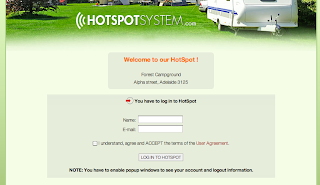
All of these fields will be available for you in the Control Center - once filled out - on the user's pages.
The option is also available for PRO locations (for credit card transactions and voucher registrations too) when the user is required to register.
TIP: you can even create a custom question in multiply languages. For this, you need to create a new skin (or use your current custom skin) and add a new language tag. Choose 'signup_cc' as the section and choose a tag name like CUSTOM1 and define your custom question. Then go to Data Capture settings, add a new custom question and write {CUSTOM1} as the question. When the registration page is parsed this will be replaced with the text you defined earlier in the language your customer is currently using.
This premium feature can be used by Hotspot PRO or Hotspot FREE subscribers as a standard feature, and currently it is also free for operators using Hotspot SPLASH.
If you are using custom skins, and changed the registration pages or the main_combined_autologin.inc.html template, this option will only work if you revert those templates back to original.
Labels:
control center
Introducing the Language Bar

 We have replaced the static language selector on the splash pages with a new one, which can be edited dynamically so you can select which languages you would like to display to your customers. You can even hide all, making only one language available. The new option can be found in the Control Center, under Manage > Locations > Click on name > Modify Hotspot Data > Splash Page Settings.
We have replaced the static language selector on the splash pages with a new one, which can be edited dynamically so you can select which languages you would like to display to your customers. You can even hide all, making only one language available. The new option can be found in the Control Center, under Manage > Locations > Click on name > Modify Hotspot Data > Splash Page Settings.If you are using custom skins, and edited the header files, you need to revert the header files back to original to see the change. (header.inc.html, hotspotlogin_header1.inc.html, hotspotlogin_header2.inc.html)
Labels:
control center
Redirect After Successful Login
This is a feature requested by many, you can now redirect users to an URL you specify after they log in to the hotspot, instead of the default welcome page. Just enter the URL in the Control Center > Manage > Locations > click on name > Modify Hotspot Data > Splash Page Settings > Redirect URL after Successful Login. Easy, huh? :)
Labels:
control center
Thursday, June 23, 2011
Start Your Own Calling Card Service
 When people are away from home they need a solution to call their friends or family on a cheap rate, because mobile roaming is an expensive thing. You can now offer them a possibility to buy calling cards from you which they can use to make cheap international phone calls.
When people are away from home they need a solution to call their friends or family on a cheap rate, because mobile roaming is an expensive thing. You can now offer them a possibility to buy calling cards from you which they can use to make cheap international phone calls.How does it work?
You can set up a SIP gateway with your internet connection, connected to a landline phone which you can put at the reception. In the Control Center you can set what calling cards you would like to sell (for example cards worth 5 USD), then buy those cards from us, print them using our powerful printing tool and sell them to your users.
What is the business model?
We provide the system and pay for the calls. You provide the phone setup and bring the customer. We share the income so you get 50% and we get 50%.
How and when can I start the service?
You can start it right now. You can find a new menu in the Control Center, called "Calling Cards". You should start by going to our How to Start a Calling Cards Service page which provides all information, and the gateway setup guide.
Some notes:
- Calling cards can be used by any SIP software so customers can make phone calls using their own phone or laptop.
- If you connect the SIP Gateway to a hotspot router, the service will work without the need of having the users authenticate. This means that you can allow SIP calls with this service while users have to buy a hotspot access for all other activity on the internet.
Where there is a hotspot service running, chances are big that there is a need for this. So start your calling card service now and make your customers happy!
Labels:
calling card,
sip
Monday, June 6, 2011
Redesigned Campground Skin, optimized for outdoors
 We found out that the campground skin is too dark on some laptops especially when used outdoors. Therefore we made a new skin which is lighter and much more readable. You can find the new skin in the Control Center.
We found out that the campground skin is too dark on some laptops especially when used outdoors. Therefore we made a new skin which is lighter and much more readable. You can find the new skin in the Control Center.
Labels:
campground hotspot,
hotspot splash page
Thursday, May 5, 2011
Extended support for mobile devices (Mobile Skins)
 Mobile devices (especially iPhone and Android devices) are getting more and more popular. In our wi-fi hotspots the usage of mobile devices are now more than 10 percent. So we thought we give full support for these devices by creating special skin versions for every skin which are optimized for mobile devices. Larger input fields, large buttons, etc.
Mobile devices (especially iPhone and Android devices) are getting more and more popular. In our wi-fi hotspots the usage of mobile devices are now more than 10 percent. So we thought we give full support for these devices by creating special skin versions for every skin which are optimized for mobile devices. Larger input fields, large buttons, etc.Ok so here is the deal.
- Locations that are using default system skins will now automatically display the new, optimized versions of those skins when the user is connected with a mobile device (this is auto-detected). Your custom logos will also be there.
- Locations with custom skins are working as they worked previously, which means that the same custom skin will be displayed for users with regular computers and users with mobile devices. However you can create a mobile version of your custom skin.
For this the following steps are required:
1. Create a new skin based on a mobile version, then customize it.
2. Edit your original custom skin, you can find a new option there on the second line where you can set the mobile version for that skin, just select the one you created in the first step.
Hope you will like this great enhancement of the system and this will probably result a better user experience and more conversions on your sales.
Labels:
custom splash page,
hotspot splash page
Hotspot Firmware Released for Ubiquiti AirMax devices
 We have released a special hotspot firmware for Ubiquiti AirMax routers by popular demand.
We have released a special hotspot firmware for Ubiquiti AirMax routers by popular demand. Compatible Devices: Rocket M, NanoStation/LocoStation M, NanoBridge M, Bullet M, PicoStation M, PowerBridge M, AirBridge M (and all HP versions of course)
Devices will work with AirOS 3.5 but a new option will appear where you can set your hotspot settings.
For detailed instructions click here.
Labels:
airmax,
airos,
hotspot firmware,
ubiquiti
Tuesday, March 1, 2011
Using your own SPLASH page with Hotspot FREE SPLASH
It is now possible to use your own external splash page (on your server) with Hotspot FREE SPLASH.
You can find our detailed guide here: http://www.hotspotsystem.com/deskpro/kb_article.php?ref=3635-EGXV-1011
You can find our detailed guide here: http://www.hotspotsystem.com/deskpro/kb_article.php?ref=3635-EGXV-1011
Router Alert for Mikrotik Routers
Great news if you are using Mikrotik, you can now use our Router Alert feature so you will know and notified when your router is down.
Go to System > Scheduler and add a new task by pressing the plus sign.
Name: up
Interval: 01:00:00
On Event:
/tool fetch mode=http address=tech.hotspotsystem.com src-path=("up.php?mac=".[/interface ethernet get 0 mac-address]."&nasid=".[/system identity get name]."&os_date=Mikrotik&uptime=".[/system clock get time]."%20up%20".[/system resource get uptime].",%20load%20average:%20".[/system resource get cpu-load]."%")
Policy: enable all
Press Apply and OK.
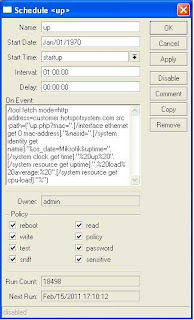
Go to System > Scheduler and add a new task by pressing the plus sign.
Name: up
Interval: 01:00:00
On Event:
/tool fetch mode=http address=tech.hotspotsystem.com src-path=("up.php?mac=".[/interface ethernet get 0 mac-address]."&nasid=".[/system identity get name]."&os_date=Mikrotik&uptime=".[/system clock get time]."%20up%20".[/system resource get uptime].",%20load%20average:%20".[/system resource get cpu-load]."%")
Policy: enable all
Press Apply and OK.
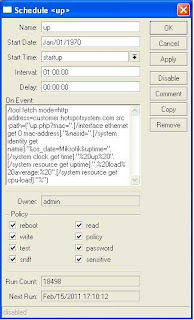
Labels:
control center,
mikrotik,
mikrotik hotspot
Subscribe to:
Comments (Atom)
